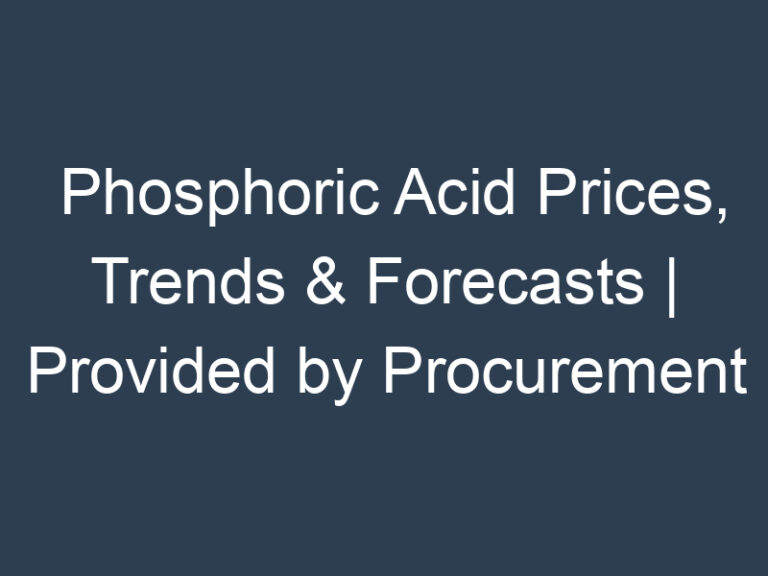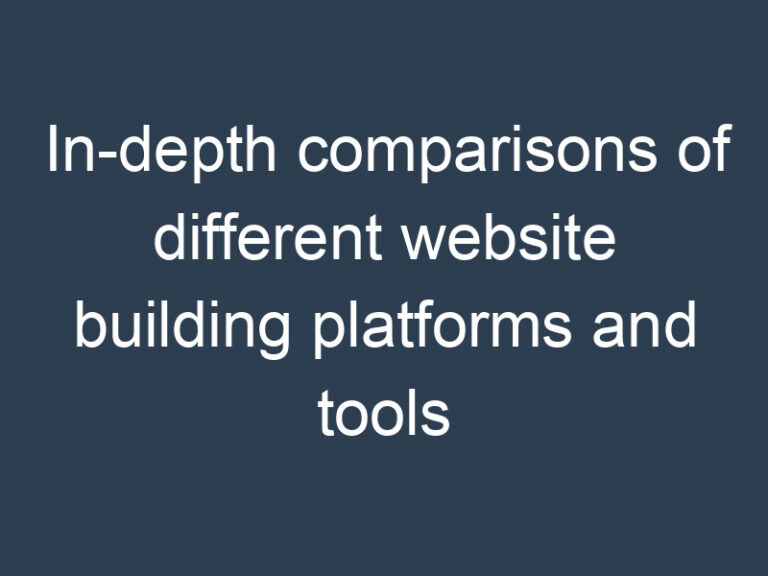Mute Google Chrome Tabs: Enjoy a Peaceful Browsing Experience
Have you ever been in a situation where you had multiple tabs open in your Google Chrome browser, and suddenly, an unexpected audio ad or autoplay video starts playing from one of those tabs, causing chaos in your peaceful browsing experience? If so, you’re not alone. The good news is that there’s a solution to this common annoyance. In this article, we’ll delve into the world of muting Google Chrome tabs, allowing you to regain control over your web browsing experience.
Why Do You Need to Mute Chrome Tabs?
Before we dive into the “how-to” aspects of muting Chrome tabs, let’s understand why it’s essential. Unwanted sounds from open tabs can be disruptive, especially in quiet environments, during meetings, or when you simply prefer a tranquil online experience. Muting tabs is a way to maintain a peaceful atmosphere while still keeping multiple tabs open.
How to Mute a Single Chrome Tab
- To mute a single tab, locate the tab from which the sound is coming.
- Right-click on the tab.
- From the context menu, select “Mute tab.”
It’s as simple as that. You’ve now silenced the annoying tab without affecting the sound on your other tabs.
Muting Multiple Chrome Tabs Simultaneously
If you have multiple noisy tabs open, and you want to mute them all at once, follow these steps:
- Press and hold the Ctrl (Cmd on Mac) key.
- While holding Ctrl, click on each tab you want to mute.
- Once you’ve selected all the tabs, right-click on one of them.
- Choose “Mute tabs” from the context menu.
This handy trick allows you to quickly silence all the noisy tabs.
Using Keyboard Shortcuts for Muting Tabs
Google Chrome also provides keyboard shortcuts for muting tabs. Simply press Ctrl + M (Cmd + M on Mac) to mute the active tab. This shortcut can be a real time-saver.
Unmuting Tabs in Chrome
To unmute a tab, follow the same process you used to mute it. If you right-click on the tab, you will see the option to “Unmute tab.” Click on it, and the sound will return.
Managing Muted Tabs
To check which tabs you’ve muted and manage them, follow these steps:
- Right-click on any tab.
- Select “Muted tabs.”
- A list of all muted tabs will appear. You can unmute or close them from this menu.
Using Chrome Extensions for Enhanced Tab Muting
For more control and features, you can explore Chrome extensions like “Mute Tab” or “Tab Muter.” These extensions offer additional functionality for muting and managing tabs.
Muting Tabs on Mobile Devices
Muting tabs on mobile devices, like smartphones and tablets, follows a similar principle. Look for the speaker icon in the tab and tap on it to mute or unmute the tab as needed.
Customizing Muting Options
In Chrome settings, you can customize muting options. Navigate to “Site Settings” and choose “Sound.” From there, you can allow or block sound on specific websites.
Why Chrome Tabs Play Sound Automatically
Chrome’s default behavior is to allow sound to play automatically on tabs. Understanding this can help you manage your browsing experience better.
Troubleshooting Sound Issues
If you’re experiencing problems with muting tabs or sound issues in Chrome, we’ve got some troubleshooting tips to help you out.
Enhancing Your Browsing Experience
By mastering the art of muting Chrome tabs, you can significantly enhance your browsing experience. Say goodbye to sudden audio interruptions and enjoy a quieter, more focused online journey.
Conclusion
Muting Chrome tabs is a simple yet incredibly useful feature that can make your web browsing experience more pleasant and distraction-free. Whether you need to mute a single tab or a bunch of them, Chrome provides you with various methods to regain control. So, enjoy your time online without the unwanted noise.
FAQs on Muting Chrome Tabs
1. Can I unmute a tab from the tab bar in Chrome?
Yes, you can. Right-click on the muted tab, and you’ll see the option to “Unmute tab.”
2. Are there any Chrome extensions to automate muting certain websites?
Yes, you can use extensions like “Mute Tab” or “Tab Muter” to automatically mute specific websites.
3. Do keyboard shortcuts for muting tabs work on all operating systems?
Yes, the keyboard shortcuts for muting tabs work on both Windows and Mac operating systems.
4. Can I customize sound settings for individual websites in Chrome?
Absolutely. You can customize sound settings for specific websites in Chrome’s “Site Settings.”
5. Why do some websites play sound automatically in Chrome?
Websites play sound automatically in Chrome due to the default browser behavior. You can manage this behavior in Chrome settings.