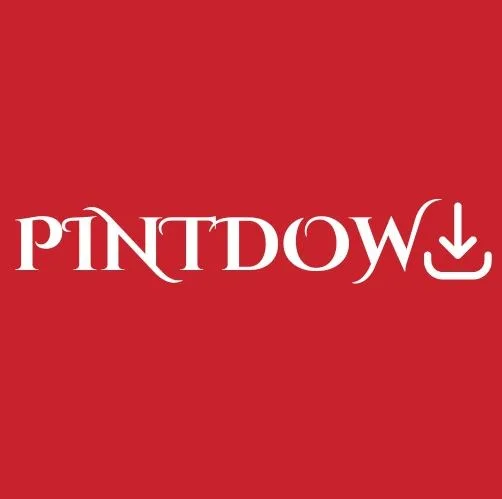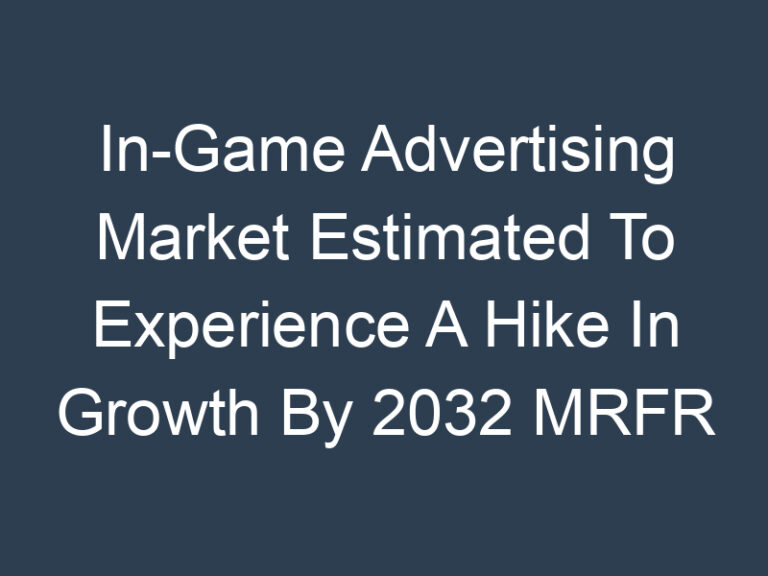How to Search Saved Reels on Facebook
In today’s digital age, social media platforms have become an integral part of our lives, allowing us to connect, share, and express ourselves in various creative ways. Facebook, one of the pioneers in the social media realm, constantly introduces new features to enhance user experience.
One such feature that has gained immense popularity is Facebook Reels, enabling users to create and share short video clips. However, as our digital footprint expands, finding saved Reels among the plethora of content can be daunting.
In this article, we will guide you on how to effectively search for saved Reels on Facebook, simplifying your social media experience get more information.
Understanding the Basics of Facebook Reels
Before diving into the search process, it’s essential to understand what Facebook Reels are. Similar to other short-video formats, Reels on Facebook allow users to create engaging content within a limited duration. These videos can be funny, informative, or purely entertaining, offering a diverse range of content for users to enjoy.
Step 1: Accessing Your Saved Reels
To search for your saved Reels on Facebook, start by accessing your profile. Click on your profile picture in the top left corner of the Facebook app or website to navigate to your profile page.
Once there, look for the “Menu” option, typically represented by three horizontal lines, and select it. Scroll down and find the “Saved” option, which will lead you to a collection of all the content you’ve saved on Facebook, including Reels.
Step 2: Organizing Your Saved Reels
Managing your saved Reels effectively can save you a lot of time and effort in the long run. Facebook allows you to create custom collections, making it easier to categorize and find specific videos.
To create a collection, click on the “+ Create Collection” option within the “Saved” tab. Give your collection a relevant name, such as “Travel Inspiration” or “Recipe Ideas,” and start adding Reels accordingly. This step ensures that your saved content is organized and easily accessible.
Step 3: Utilizing Search Filters
To enhance your search experience further, Facebook provides search filters. These filters allow you to narrow down your search based on keywords, hashtags, or the creator’s name. Simply enter the relevant keywords in the search bar, and Facebook will display the most relevant results, making it convenient to find specific saved Reels.
Step 4: Exploring Related Content
Facebook’s algorithm is designed to understand your preferences and interests. Utilize this feature by exploring related Reels. When viewing a saved Reel, Facebook suggests similar content based on your viewing history. This not only broadens your content horizons but also makes it easier to discover new Reels related to your interests.
Conclusion
In conclusion, searching for saved Reels on Facebook can be a seamless experience if you know the right steps to follow. By understanding the basics of Facebook Reels, organizing your saved content, utilizing search filters, and exploring related content, you can enhance your social media journey. Stay organized, explore new content, and make the most out of your Facebook experience!
FAQs
Q1: Can I save Reels from other users on Facebook?
Yes, you can save Reels created by other users on Facebook. Simply click on the three dots (…) next to the Reel and select the “Save” option.
Q2: Is there a limit to how many Reels I can save on Facebook?
As of the current Facebook guidelines, there is no specific limit to the number of Reels you can save. However, it’s always a good practice to organize your saved content into collections for easy access.
Q3: Can I access my saved Reels offline?
No, you cannot access your saved Reels offline. You need an active internet connection to view the saved content on Facebook.
Q4: How long are saved Reels available on Facebook?
Saved Reels do not have an expiration date and remain in your saved collections until you decide to remove them.